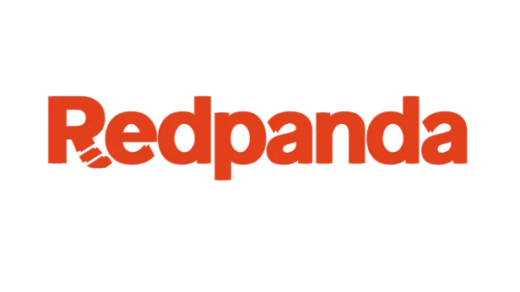Updated with advanced techniques and lessons learned from multiple real-world storage crises
This is the comprehensive story of how I’ve evolved from reactive firefighting to proactive server management. What started as a “simple” file sync issue revealed a server at 93% disk capacity, leading to a systematic methodology that later saved me during an even more critical 95% storage crisis. Join me as I share the exact commands, tools, and preventive measures that have kept my Oracle ARM Ubuntu server healthy through multiple storage emergencies.
It all started with a seemingly minor issue. I use Mountain Duck to mount a remote drive from my ARM Oracle Cloud server, making it easy to drag and drop files. One day, some files just wouldn’t sync. My first thought? “It must be a permissions issue.”
I was right, but I had no idea this small clue would unravel a series of deeper issues, leading me on a journey from a simple file sync problem to developing a complete server health management system.
Table of Contents
- Chapter 1: The First Clue – Permission Denied
- Chapter 2: The Alarms Go Off – A Cascade of Failures
- Chapter 3: The Recovery – Restoring Order
- Chapter 4: The Real Problem – The Disk Space Crisis
- Chapter 5: The Great Cleanup – Reclaiming Gigabytes
- Chapter 6: The Advanced Crisis – Lessons from a 95% Emergency
- Chapter 7: Proactive Monitoring and Prevention
- Chapter 8: Results and Lessons Learned
- Epilogue: Building Anti-Fragile Systems
Chapter 1: The First Clue – Permission Denied
The Initial Investigation
The first step was to confirm my suspicion. The logs in Mountain Duck showed SFTP errors, and on the server, I found the problem immediately.
When I connected via SSH (ssh ubuntu@my_server_ip), a quick ls -ld /mnt/myvolume revealed the directory was owned by www-data, not my ubuntu user.
Lesson Learned: Tools like Mountain Duck act as the user you log in with. If that user doesn’t have write permissions to a directory, operations will fail.
The Wrong Fix That Started Everything
My first instinct was to run sudo chown -R ubuntu:ubuntu /mnt/myvolume. This was a critical mistake that taught me one of the most important lessons in system administration.
Chapter 2: The Alarms Go Off – A Cascade of Failures
The Immediate Disaster
Seconds after running chown, my server monitoring tool, Netdata, lit up like a Christmas tree:
- Critical Alert:
out_of_disk_space_time - Warning: Docker container health failures for multiple services
The chown -R command was recursively changing ownership on my Docker data directory, which was stored on this volume. This had two catastrophic effects:
- Docker Health: My running containers (like Supabase and others) suddenly lost permission to access their own files, causing them to crash.
- The I/O Storm: The chown command created a massive storm of disk write operations (metadata writes). Netdata saw this and predicted the disk would be full soon, triggering the “out of space” alert, even though the actual usage wasn’t changing much.
Critical Lesson: Never, ever run a recursive ownership change (chown -R) on a live Docker data directory. It will break your running services and can trigger false disk space alerts.
Chapter 3: The Recovery – Restoring Order
The Emergency Recovery Plan
The plan was clear: stabilize first, then fix the permissions correctly.
- Stop the Bleeding: I aborted the dangerous chown command (Ctrl + C)
- Revert Ownership: I reverted everything back to its original state to get my services working again:
sudo chown -R www-data:www-data /mnt/myvolume - Restart Services: A simple reboot (
sudo reboot) or restarting the Docker containers (sudo docker-compose restart) brought the crashed services back online - The Correct Permission Fix: To give my ubuntu user write access without breaking the www-data services:
# Add ubuntu user to the www-data group sudo usermod -aG www-data ubuntu # Give the group write permission sudo chmod -R g+w /mnt/myvolume
This two-step process solved my original Mountain Duck sync issue safely.
Chapter 4: The Real Problem – The Disk Space Crisis
With the immediate fires put out, I was still left with a genuine “Disk space usage: 93%” warning from Netdata. It was time to become a digital detective and find out where my space had gone.
My Essential Toolkit for Disk Investigation
1. The Overview (df -h)
The first command to get the lay of the land. It shows the usage for all mounted volumes:
df -h
This confirmed /mnt/myvolume was indeed the full one.
2. The Ultimate Analyzer (ncdu)
This command-line tool is the MVP of disk analysis. It provides an interactive, size-sorted map of any directory:
# Install it first if you don't have it sudo apt update && sudo apt install ncdu # Run it on the volume sudo ncdu /mnt/myvolume
With ncdu, I could navigate with arrow keys and instantly see the biggest directories. The culprit was clear: a 130 GB directory named /docker.
3. The Docker Space Breakdown
I navigated into the /docker directory with ncdu and found:
/overlay2: 80.8 GiB (The Docker images themselves)/volumes: 14.5 GiB (Persistent data for my apps)/containers: 234.9 MiB (Runtime files and logs)
The biggest offender was overlay2, meaning the space was being used by the application images themselves, not just their data.
Chapter 5: The Great Cleanup – Reclaiming Gigabytes
Armed with this knowledge, I executed a three-part cleanup strategy:
1. Uninstall Unused Apps
I realized I was no longer using a full Supabase stack. Using the docker-compose down -v command in its directory, followed by sudo docker system prune -a, I instantly reclaimed nearly 20 GB of space.
2. Hunt Down Runaway Logs
Some containers, especially chatty ones, can generate enormous log files. I used this command to find the biggest offenders:
sudo find /var/www/html/docker/containers -name "*-json.log" -exec du -sh {} + | sort -rh | head -n 10
I found several log files that were hundreds of megabytes or even gigabytes in size.
- Immediate Fix: I emptied them without deleting them:
sudo truncate -s 0 /path/to/the/giant/log.log - Permanent Fix: I edited the docker-compose.yml for those services to add log rotation:
services: my-chatty-app: # ... logging: driver: "json-file" options: max-size: "20m" # Max 20MB per file max-file: "3" # Keep 3 files max
3. Fix Broken Services
The earlier chaos had left a few services in a “Restarting” loop. A quick look at their logs with sudo docker logs revealed the classic “Permission denied” error.
- I used
sudo docker inspect <container_name>to find the exact host directory they used for data - I applied the correct ownership (
sudo chown -R 101:101 ...for Redpanda,sudo chown -R 999:999 ...for MariaDB) - A final
docker-compose down && docker-compose up -dbrought them back to life
Chapter 6: The Advanced Crisis – Lessons from a 95% Emergency
This section incorporates lessons learned from subsequent storage crises
Months later, I faced an even more severe crisis: both drives hitting critical levels (95% main drive, 91% mounted volume). This emergency taught me advanced techniques that every sysadmin should know:
Advanced Disk Analysis Techniques
User Home Directory Deep Dive
# Analyze user directory usage
sudo du -h --max-depth=1 /home/ubuntu | sort -rh
# Find the largest cache directories
find ~/.cache -type d -exec du -sh {} + 2>/dev/null | sort -rh | head -20
System-Wide Cache Hunters
# Find all cache directories across the system
sudo find / -type d -name "*cache*" -exec du -sh {} + 2>/dev/null | sort -rh | head -20
# Check for package manager caches
ls -la ~/.cache/
du -sh ~/.cache/*
The Nuclear Cache Cleanup Arsenal
Python UV Package Manager (Major Space Hog)
# Check UV cache size first du -sh ~/.cache/uv # Remove UV cache (can be 13GB+!) rm -rf ~/.cache/uv
NPM Cache Cleanup
# Check current cache size npm cache verify # Clean cache npm cache clean --force
VS Code Server Cache
# These can accumulate gigabytes over time rm -rf ~/.cache/vscode-server-extensions rm -rf ~/.vscode-server/extensions rm -rf ~/.vscode-server/data/logs/*
DuckDB Extensions
# Check for multiple versions du -sh ~/.duckdb/extensions/* # Remove older versions rm -rf ~/.duckdb/extensions/v1.3.1 # Keep only latest
System Log Management
Immediate Log Cleanup
# Truncate large system logs sudo truncate -s 0 /var/log/syslog sudo truncate -s 0 /var/log/kern.log # Clean old log files sudo rm -f /var/log/kern.log.* sudo rm -f /var/log/auth.log.*
Journal Log Management
# Check journal size sudo journalctl --disk-usage # Vacuum to specific size sudo journalctl --vacuum-size=100M # Vacuum by time sudo journalctl --vacuum-time=7d
Permanent Journal Size Limits
Create a permanent configuration to prevent journal bloat:
# Create config directory sudo mkdir -p /etc/systemd/journald.conf.d # Create size limit config sudo tee /etc/systemd/journald.conf.d/size-limit.conf << 'EOF' [Journal] SystemMaxUse=200M RuntimeMaxUse=100M SystemMaxFileSize=50M EOF # Apply configuration sudo systemctl restart systemd-journald
Docker Deep Cleaning
Comprehensive Docker Cleanup
# Stop all containers docker stop $(docker ps -aq) # Remove all containers docker rm $(docker ps -aq) # Remove all images docker rmi $(docker images -q) # Remove all volumes (CAREFUL!) docker volume prune -f # Remove all networks docker network prune -f # Remove build cache docker builder prune -a -f # Ultimate cleanup docker system prune -a --volumes -f
Application-Specific Removal
# Remove specific applications with data
cd /path/to/app && docker-compose down -v
# Remove related images
docker images | grep app_name | awk '{print $3}' | xargs docker rmi
System Package Cleanup
APT Package Management
# Clean package cache sudo apt clean sudo apt autoremove sudo apt autoclean # Remove orphaned packages sudo deborphan | xargs sudo apt-get -y remove --purge
Chapter 7: Proactive Monitoring and Prevention
Automated Monitoring Setup
Disk Space Alerts
Set up automatic alerts before you hit crisis mode:
# Create monitoring script
cat > ~/disk-monitor.sh << 'EOF'
#!/bin/bash
THRESHOLD=80
df -h | awk '{print $5 " " $1}' | while read output; do
usage=$(echo $output | awk '{print $1}' | sed 's/%//g')
partition=$(echo $output | awk '{print $2}')
if [ $usage -ge $THRESHOLD ]; then
echo "WARNING: $partition is ${usage}% full"
# Add notification logic here
fi
done
EOF
chmod +x ~/disk-monitor.sh
Cron Job for Regular Cleanup
# Add to crontab (crontab -e) # Clean caches weekly 0 2 * * 0 /usr/bin/npm cache clean --force 0 3 * * 0 /usr/bin/docker system prune -f 0 4 * * 0 /usr/bin/journalctl --vacuum-time=7d
Log Rotation Best Practices
Docker Compose Global Logging
Add this to all your docker-compose.yml files:
version: '3.8'
services:
app:
# ... your service config
logging:
driver: "json-file"
options:
max-size: "20m"
max-file: "3"
Logrotate Configuration
# Create custom logrotate config
sudo tee /etc/logrotate.d/docker-containers << 'EOF'
/var/lib/docker/containers/*/*.log {
daily
missingok
rotate 7
compress
notifempty
create 0644 root root
postrotate
docker kill --signal=USR1 $(docker ps -q) 2>/dev/null || true
endscript
}
EOF
The Emergency Response Playbook
When you get a disk space alert, follow this order:
- Immediate Assessment (< 5 minutes)
df -h # Overall status sudo du -h --max-depth=1 / | sort -rh | head -10 # Top directories - Quick Wins (< 15 minutes)
sudo journalctl --vacuum-size=100M sudo truncate -s 0 /var/log/syslog npm cache clean --force docker system prune -f - Deep Analysis (if still needed)
sudo ncdu / sudo find / -type f -size +1G 2>/dev/null | head -20 - Nuclear Options (last resort)
rm -rf ~/.cache/uv rm -rf ~/.cache/vscode-server-extensions docker system prune -a --volumes -f
Chapter 8: Results and Lessons Learned
The Numbers Don’t Lie
Through systematic application of these techniques across multiple crises:
Original Crisis Recovery:
- Mounted Volume: 93% → 69% (24% reduction)
- Total Space Freed: ~20GB
Advanced Crisis Recovery:
- Main Drive: 87% → 41% (46% reduction!)
- Mounted Volume: 91% → 29% (62% reduction!)
- Total Space Freed: 106GB
Key Insights
- Package Manager Caches Are Silent Killers: UV Python cache (13GB), NPM cache (1.7GB), and VS Code caches can accumulate massive amounts of data
- System Logs Need Aggressive Management: Without proper rotation, logs can consume 5-10GB easily
- Docker Needs Regular Maintenance: Images, containers, and build cache can grow to 50GB+ without pruning
- Prevention Beats Reaction: Automated cleanup and monitoring prevent crisis situations
The Complete Monitoring Workflow
My evolved proactive workflow:
- Daily Glance: Check Netdata dashboard for disk space trends
- Weekly Maintenance: Automated cache cleaning and Docker pruning
- Monthly Deep Dive: Full
ncduanalysis and application review - Emergency Response: Follow the playbook above when alerts trigger
Epilogue: Building Anti-Fragile Systems
This journey taught me that great system administration isn’t about preventing all problems—it’s about building systems that can detect, respond to, and learn from problems quickly.
The methodology developed through these crises has transformed my approach from reactive firefighting to proactive system health management. By following the clues, using the right tools, and implementing preventive measures, you can not only fix immediate issues but also make your entire infrastructure more resilient.
Essential Takeaways
- Never run
chown -Ron live Docker directories - Cache directories are often the largest space consumers
- System logs need proactive management, not reactive cleanup
- Automated monitoring and cleanup prevent emergencies
- Document your emergency response procedures
- Test your recovery procedures during calm periods
Remember: in system administration, today’s small warning might be tomorrow’s major outage. Build your defenses accordingly.
Emergency Commands Quick Reference
# Immediate disk space assessment df -h sudo du -h --max-depth=1 / | sort -rh | head -10 # Quick space recovery (usually 2-5GB) sudo journalctl --vacuum-size=100M sudo truncate -s 0 /var/log/syslog npm cache clean --force docker system prune -f # Major cache cleanup (potentially 10-20GB) rm -rf ~/.cache/uv rm -rf ~/.cache/vscode-server-extensions sudo apt clean && sudo apt autoremove # Nuclear Docker cleanup (potentially 20-50GB) docker system prune -a --volumes -f # Deep analysis tools sudo ncdu / sudo find / -type f -size +1G 2>/dev/null
Keep this guide handy—your future self will thank you when the next storage crisis hits.