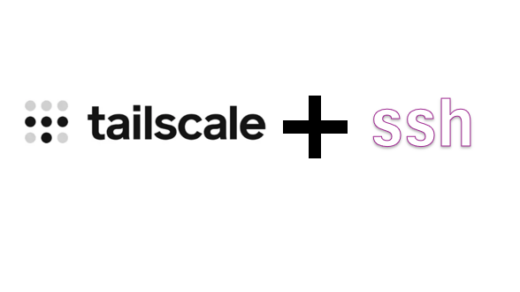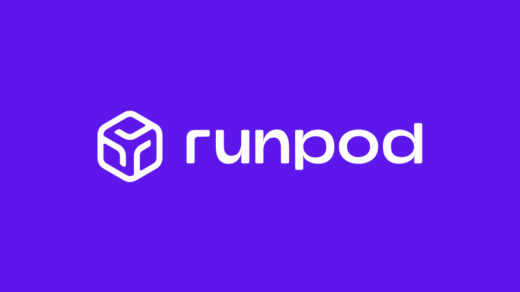What is PM2?
PM2 is a production-grade process manager that helps you keep applications running continuously. While it was originally designed for Node.js applications, PM2 can manage any type of application or script including Python, Ruby, PHP, Bash scripts, and binary executables.
Important: PM2 is a process manager, not a package installer. It executes and manages programs that are already installed on your system. You’re responsible for:
- Installing the runtime environments (Node.js, Python, etc.)
- Installing your application’s dependencies (npm packages, pip packages, etc.)
- Having your application files ready to run
PM2’s job is to start, monitor, and keep those programs running – think of it as a supervisor for your applications.
Key Features
- Process Management: Automatically restart applications if they crash
- Load Balancing: Built-in load balancer for clustering Node.js apps
- Startup Scripts: Generate scripts to launch apps on system boot
- Log Management: Centralized log management with rotation
- Monitoring: Real-time monitoring of CPU and memory usage
- Zero Downtime Reloads: Update applications without downtime
- Multi-language Support: Works with any script or executable
Table of Contents
- What is PM2?
- Installation
- How PM2 Works
- Basic Commands
- Examples by Language
- Using Ecosystem Configuration File
- Advanced Configuration Options
- Useful Tips
- Troubleshooting
- Comparison with Alternatives
- Conclusion
Installation
Prerequisites
Before installing PM2, ensure you have Node.js and npm installed on your system. PM2 itself requires Node.js, even if you plan to use it for managing Python or Bash scripts.
Basic Installation
Install PM2 globally via npm:
npm install pm2 -g
Verify the installation:
pm2 --version
Troubleshooting Installation Issues
If you’re using nvm (Node Version Manager)
If you encounter an error about globalconfig and/or prefix being incompatible with nvm:
# Clear the npm prefix setting (replace with your Node version) nvm use --delete-prefix v22.17.0 --silent # Now install PM2 npm install pm2 -g # Verify installation pm2 --version
With nvm, global packages are automatically installed in your home directory per Node.js version, so no additional configuration is needed.
If you’re NOT using nvm and get EACCES permission errors
Configure npm to use a directory you own for global packages:
# Create a directory for global packages mkdir -p ~/.npm-global # Configure npm to use it npm config set prefix '~/.npm-global' # Add to your PATH echo 'export PATH=~/.npm-global/bin:$PATH' >> ~/.zshrc # Reload your shell configuration source ~/.zshrc # Now install PM2 npm install pm2 -g
Alternative Installation Methods
Using sudo (not recommended for security reasons)
sudo npm install pm2 -g
Using npx (no installation required)
If you prefer not to install PM2 globally, you can run it on-demand:
npx pm2 list npx pm2 start app.js
How PM2 Works
PM2 runs as a daemon process that manages your applications in the background. When you start an application with PM2, it:
- Spawns the process and monitors it
- Keeps the application running (auto-restart on crash)
- Provides a CLI to manage, monitor, and control processes
- Maintains logs for stdout and stderr
- Persists process list across system reboots (when configured)
Basic Commands
Starting Applications
# Start an application pm2 start app.js # Start with a custom name pm2 start app.js --name "my-app" # Start with environment variables pm2 start app.js --name "my-app" --env production
Managing Applications
# List all running applications pm2 list # Stop an application pm2 stop app-name # Restart an application pm2 restart app-name # Delete an application from PM2 pm2 delete app-name # Stop all applications pm2 stop all # Restart all applications pm2 restart all
Monitoring
# Monitor all applications pm2 monit # Show application details pm2 show app-name # Display logs pm2 logs # Display logs for specific app pm2 logs app-name # Clear logs pm2 flush
Startup Script
To make PM2 start on system boot:
# Generate startup script pm2 startup # Save current process list pm2 save # Disable startup script pm2 unstartup
Examples by Language
Node.js Example
app.js
const express = require('express');
const app = express();
app.get('/', (req, res) => {
res.send('Hello from PM2!');
});
const PORT = process.env.PORT || 3000;
app.listen(PORT, () => {
console.log(`Server running on port ${PORT}`);
});
Starting with PM2:
# Basic start pm2 start app.js # Start with cluster mode (utilizes all CPU cores) pm2 start app.js -i max # Start with watch mode (auto-restart on file changes) pm2 start app.js --watch # Start with specific Node.js version pm2 start app.js --interpreter node@16
Python Example
app.py
import time
import logging
logging.basicConfig(level=logging.INFO)
def main():
counter = 0
while True:
counter += 1
logging.info(f"Python app running - Count: {counter}")
time.sleep(5)
if __name__ == "__main__":
main()
Starting with PM2:
# Start Python script pm2 start app.py --interpreter python3 # Start with custom name pm2 start app.py --name "python-worker" --interpreter python3 # Start with arguments pm2 start app.py --name "python-app" --interpreter python3 -- --arg1 value1 # Start Python web server pm2 start "python3 -m http.server 8000" --name "python-server"
Bash Script Example
monitor.sh
#!/bin/bash
echo "Starting monitoring script..."
while true; do
echo "Checking system status at $(date)"
uptime
df -h | grep -E '^/dev/'
echo "---"
sleep 60
done
Starting with PM2:
# Make script executable first chmod +x monitor.sh # Start bash script pm2 start monitor.sh --interpreter bash # Start with custom name pm2 start monitor.sh --name "system-monitor" --interpreter bash # Start inline bash command pm2 start "bash -c 'while true; do echo Hello; sleep 5; done'" --name "hello-loop"
Using Ecosystem Configuration File
For managing multiple applications, use an ecosystem config file:
ecosystem.config.js
module.exports = {
apps: [
{
name: 'web-app',
script: './app.js',
instances: 2,
exec_mode: 'cluster',
env: {
NODE_ENV: 'development',
PORT: 3000
},
env_production: {
NODE_ENV: 'production',
PORT: 8080
}
},
{
name: 'python-worker',
script: './worker.py',
interpreter: 'python3',
instances: 1,
autorestart: true,
watch: false,
max_memory_restart: '500M'
},
{
name: 'bash-monitor',
script: './monitor.sh',
interpreter: 'bash',
cron_restart: '0 0 * * *' // Restart daily at midnight
}
]
};
Using the config file:
# Start all applications pm2 start ecosystem.config.js # Start specific app pm2 start ecosystem.config.js --only web-app # Start with production environment pm2 start ecosystem.config.js --env production
Advanced Configuration Options
Common Options for All App Types
{
name: 'app-name', // Application name
script: './script.js', // Script path
interpreter: 'node', // Interpreter (node, python3, bash, etc.)
instances: 1, // Number of instances
exec_mode: 'fork', // 'fork' or 'cluster'
watch: false, // Watch for file changes
max_memory_restart: '200M', // Restart if memory exceeds
env: { // Environment variables
NODE_ENV: 'development'
},
error_file: './logs/err.log', // Error log path
out_file: './logs/out.log', // Output log path
log_date_format: 'YYYY-MM-DD HH:mm:ss',
autorestart: true, // Auto restart on crash
max_restarts: 10, // Max consecutive restarts
min_uptime: '10s', // Min uptime before restart
cron_restart: '0 0 * * *' // Cron pattern for scheduled restart
}
Useful Tips
1. Process Persistence
Always save your process list after making changes:
pm2 save
2. View Real-time Logs
# All apps pm2 logs --lines 100 # Specific app with live follow pm2 logs app-name --lines 50
3. Graceful Reload
For zero-downtime updates (cluster mode only):
pm2 reload app-name
4. CPU and Memory Limits
# Start with max memory limit pm2 start app.js --max-memory-restart 300M
5. Update PM2
# Update PM2 to latest version npm install pm2 -g # Update in-memory PM2 daemon pm2 update
Troubleshooting
Application Won’t Start
# Check logs for errors pm2 logs app-name --err # Show detailed process info pm2 show app-name
High Memory Usage
# Monitor in real-time pm2 monit # Set memory limit pm2 restart app-name --max-memory-restart 500M
PM2 Daemon Issues
# Kill and restart PM2 daemon pm2 kill pm2 resurrect
Clear Everything
# Delete all processes pm2 delete all # Kill PM2 daemon pm2 kill
Comparison with Alternatives
PM2 vs Other Process Managers
| Feature | PM2 | systemd | supervisor | forever |
|---|---|---|---|---|
| Multi-language | ✅ | ✅ | ✅ | ❌ (Node only) |
| Clustering | ✅ | ❌ | ❌ | ❌ |
| Easy monitoring | ✅ | ❌ | ⚠️ | ⚠️ |
| Log management | ✅ | ✅ | ✅ | ⚠️ |
| Cross-platform | ✅ | ❌ (Linux only) | ✅ | ✅ |
| Zero-downtime reload | ✅ | ❌ | ❌ | ❌ |
PM2 vs Serverless Functions vs Cron Jobs
While PM2, serverless functions (AWS Lambda, Azure Functions), and cron jobs might seem similar at first glance, they serve fundamentally different purposes:
| Aspect | PM2 | Serverless Functions | Cron Jobs |
|---|---|---|---|
| Primary Purpose | Keep processes running 24/7 | Run code on-demand/events | Schedule periodic tasks |
| Execution Model | Continuously running | Triggered, then stops | Runs once per schedule |
| Use Case | Web servers, APIs, workers | Event-driven, sporadic workloads | Backups, cleanup, reports |
| Process State | Always running | Scales to zero when idle | Starts and exits each run |
| Restart Behavior | Auto-restart on crash | N/A (stateless) | Reruns on next schedule |
| Scaling | Manual (fixed instances) | Automatic, infinite | Single execution per schedule |
| Infrastructure | Your server required | Fully managed, serverless | Your server required |
| Billing Model | Server uptime costs | Pay per invocation/execution time | Server uptime costs |
| Cold Start | No (always warm) | Yes (can have delays) | Each execution starts fresh |
| Duration Limits | Unlimited | Limited (typically 15 min max) | Unlimited |
| Persistent Connections | ✅ WebSockets, long-polling | ❌ Stateless | ❌ Starts fresh each time |
| Memory/State | Can maintain in-memory state | Stateless between invocations | No state between runs |
| Best For | 24/7 services, consistent traffic | Unpredictable/sporadic events | Scheduled batch jobs |
When to Use Each
Use PM2 when you need:
- Web servers or APIs that must run 24/7
- Applications with consistent traffic or workload
- Persistent connections (WebSockets, databases)
- Automatic crash recovery and monitoring
- Applications that maintain state in memory
- Full control over the server environment
Use Serverless Functions (Lambda/Azure Functions) when you need:
- Event-driven workflows (file uploads, API calls)
- Unpredictable or sporadic traffic patterns
- Zero infrastructure management
- Automatic scaling without configuration
- Cost optimization for low-usage applications
- Quick prototyping without server setup
Use Cron Jobs when you need:
- Tasks that run and complete at specific times
- Scheduled maintenance (backups, cleanup)
- Periodic data processing or ETL jobs
- Batch operations (daily reports, email digests)
- Tasks that don’t need to run continuously
Use PM2 + Cron together:
- PM2 to keep your web application running continuously
- Cron to trigger periodic maintenance tasks
- Example: PM2 runs your API 24/7, cron runs nightly database backups
Use PM2 with cron_restart feature:
- Services that need scheduled restarts to clear memory leaks
- Applications that benefit from daily fresh starts
- Hybrid approach: continuous running + periodic restarts
// ecosystem.config.js - PM2 with scheduled restarts
{
name: 'api-server',
script: 'server.js',
instances: 2,
cron_restart: '0 3 * * *' // Restart daily at 3 AM
}
Conclusion
PM2 is a powerful, versatile process manager that goes beyond just Node.js. Whether you’re running web servers, background workers, or system scripts, PM2 provides a unified interface to manage, monitor, and maintain your applications in production.
Quick Reference Cheatsheet:
# Start pm2 start app.js pm2 start script.py --interpreter python3 pm2 start script.sh --interpreter bash # Manage pm2 list pm2 stop <name|id> pm2 restart <name|id> pm2 delete <name|id> # Monitor pm2 monit pm2 logs pm2 show <name|id> # Persist pm2 save pm2 startup pm2 resurrect
Keep this guide handy for quick reference when working with PM2!