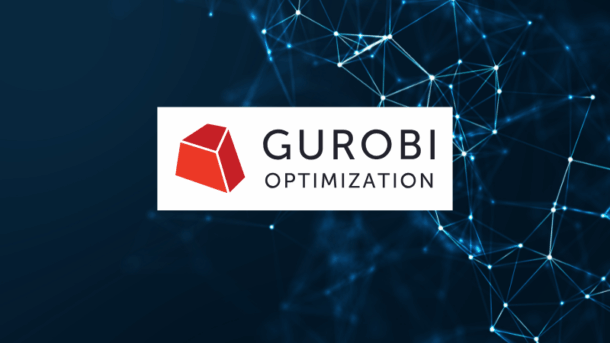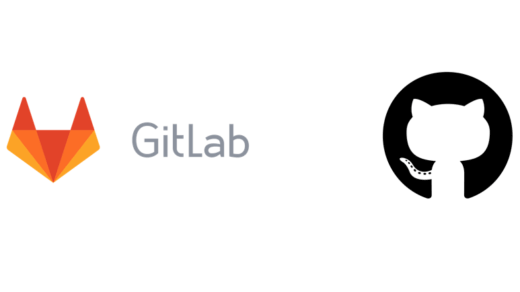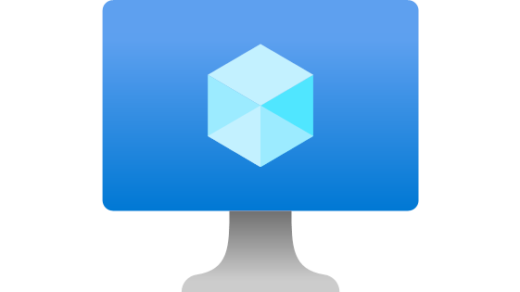📋 Introduction
This guide will walk you through the complete process of installing Gurobi Optimizer with a Web License Service (WLS) license on an Oracle Cloud Infrastructure (OCI) server running Ubuntu on ARM64 architecture. It’s especially useful for graduate students in data science who have obtained an academic Gurobi license.
Why This Guide?
- Oracle ARM servers offer excellent performance at low cost
- Gurobi is essential for optimization problems in data science
- WLS configuration can be complex without clear documentation
- Combines modern tools like
uvfor Python package management
🎯 Prerequisites
Before you begin, make sure you have:
- An Oracle Cloud server with Ubuntu 20.04, 22.04, or 24.04 LTS
- ARM64 architecture (aarch64)
- Root/sudo access
- Stable internet connection
- A Gurobi WLS license (academic or commercial)
Required WLS License Data
For this tutorial, you’ll need three values from your Gurobi account:
WLSACCESSID: Your WLS access IDWLSSECRET: Your WLS secret keyLICENSEID: Your numeric license ID
Table of Contents
- 📋 Introduction
- 🎯 Prerequisites
- 🚀 Step 1: System Verification and Preparation
- 🔧 Step 2: Download and Install Gurobi
- 🌍 Step 3: Environment Variables Configuration
- 🐍 Step 4: Python Package Installation
- 🔐 Step 5: WLS License Configuration
- 🧪 Step 6: Installation Verification
- 📝 Final System Configuration
- 🚀 Basic Usage
- 🔧 Troubleshooting
- 📊 Performance on Oracle ARM
- 🎓 Academic Licenses
- 🔄 Maintenance and Updates
- 📚 Additional Resources
- 🏆 Conclusion
🚀 Step 1: System Verification and Preparation
1.1 Verify System Version
# Check Ubuntu version lsb_release -a # Check processor architecture uname -m
Expected output:
Distributor ID: Ubuntu Description: Ubuntu 24.04.3 LTS Release: 24.04 Codename: noble aarch64
1.2 Update the System
# Update repositories and packages sudo apt update && sudo apt upgrade -y # Install basic dependencies sudo apt install -y wget curl python3 python3-pip build-essential
🔧 Step 2: Download and Install Gurobi
2.1 Create Installation Directory
# Create directory in /opt cd /opt sudo mkdir -p gurobi cd gurobi
2.2 Download Gurobi for ARM64
# Download the ARM Linux specific version sudo wget https://packages.gurobi.com/12.0/gurobi12.0.3_armlinux64.tar.gz
Note: The URL for ARM64 is different from the x86-64 version. Make sure to use
armlinux64instead oflinux64.
2.3 Extract and Install
# Extract the file sudo tar -xzf gurobi12.0.3_armlinux64.tar.gz # Move the extracted directory sudo mv gurobi1203 /opt/gurobi/ # Clean up downloaded file sudo rm gurobi12.0.3_armlinux64.tar.gz
🌍 Step 3: Environment Variables Configuration
3.1 Configure System Variables
# Add variables to bashrc
echo 'export GUROBI_HOME="/opt/gurobi/gurobi1203/armlinux64"' >> ~/.bashrc
echo 'export PATH="${PATH}:${GUROBI_HOME}/bin"' >> ~/.bashrc
echo 'export LD_LIBRARY_PATH="${LD_LIBRARY_PATH}:${GUROBI_HOME}/lib"' >> ~/.bashrc
# If you use zsh (recommended)
echo 'export GUROBI_HOME="/opt/gurobi/gurobi1203/armlinux64"' >> ~/.zshrc
echo 'export PATH="${PATH}:${GUROBI_HOME}/bin"' >> ~/.zshrc
echo 'export LD_LIBRARY_PATH="${LD_LIBRARY_PATH}:${GUROBI_HOME}/lib"' >> ~/.zshrc
3.2 Load Variables in Current Session
# Load the new variables source ~/.bashrc # or ~/.zshrc if you use zsh # Verify configuration echo $GUROBI_HOME echo $PATH | grep gurobi
🐍 Step 4: Python Package Installation
4.1 Using UV (Recommended)
If you have uv installed (modern Python package management tool):
# Navigate to your project
cd /path/to/your/project
# Install gurobipy with uv
uv add gurobipy
# Verify installation
uv run python -c "import gurobipy as gp; print('Gurobipy imported successfully')"
Important: You need to install
gurobipyin each Python environment you create. The license file (created in Step 5) is shared across all environments, but the Python package must be installed separately for each project/environment.
4.2 Alternative: Using pip
# Install gurobipy in a virtual environment
python -m venv myenv
source myenv/bin/activate # On Windows: myenv\Scripts\activate
pip install gurobipy
# Verify installation
python -c "import gurobipy as gp; print('Gurobipy imported successfully')"
Important: Since Gurobi 11.0, the Python package
gurobipyis no longer included with the installer and must be installed separately.
Remember: Each new Python environment (virtualenv, conda env, uv project) requires its own
gurobipyinstallation. The license file is shared system-wide.
🔐 Step 5: WLS License Configuration
5.1 Create License File
# Create gurobi.lic file in home directory cat > ~/gurobi.lic << 'EOF' # Gurobi Web License Service (WLS) Configuration # WLS License for graduate student in data science WLSACCESSID=your-wls-access-id-here WLSSECRET=your-wls-secret-here LICENSEID=your-numeric-license-id-here EOF
Important: Replace the placeholder values with your actual WLS credentials from your Gurobi account. Keep this file secure and never commit it to version control.
Note: This file only needs to be created once on your system. It will be used by all your Python projects and environments automatically.
5.2 Configure License File Environment Variable
# Add license file variable echo 'export GRB_LICENSE_FILE=/home/ubuntu/gurobi.lic' >> ~/.bashrc echo 'export GRB_LICENSE_FILE=/home/ubuntu/gurobi.lic' >> ~/.zshrc # Load in current session export GRB_LICENSE_FILE=/home/ubuntu/gurobi.lic
🧪 Step 6: Installation Verification
6.1 Complete Test Script
Create a file called test_gurobi.py:
#!/usr/bin/env python3
"""
Test script to verify that Gurobi works correctly with WLS license
"""
import gurobipy as gp
from gurobipy import GRB
def test_gurobi_license():
"""Test connection with WLS license and solve a simple problem"""
try:
print("=== Gurobi Test with WLS License ===")
# Create a Gurobi environment
print("1. Creating Gurobi environment...")
env = gp.Env()
# Show license information
print(f"2. Gurobi version: {gp.gurobi.version()}")
# Create a simple test model
print("3. Creating simple optimization model...")
model = gp.Model("wls_test", env=env)
# Create variables
x = model.addVar(name="x")
y = model.addVar(name="y")
# Set objective: maximize x + y
model.setObjective(x + y, GRB.MAXIMIZE)
# Add constraints
model.addConstr(2*x + 3*y <= 4, "constraint1")
model.addConstr(3*x + 2*y <= 4, "constraint2")
model.addConstr(x >= 0, "non_neg_x")
model.addConstr(y >= 0, "non_neg_y")
# Solve the model
print("4. Solving model...")
model.optimize()
# Check solution status
if model.status == GRB.OPTIMAL:
print("✅ Success! Model solved correctly.")
print(f" Optimal value: {model.objVal:.4f}")
print(f" x = {x.x:.4f}")
print(f" y = {y.x:.4f}")
# Show additional license information
try:
license_expiration = model.getAttr('LicenseExpiration')
if license_expiration == 99999999:
print(" License: No expiration date")
else:
print(f" License expires: {license_expiration}")
except:
print(" License expiration information not available")
else:
print(f"❌ Error: Model could not be solved. Status: {model.status}")
except Exception as e:
print(f"❌ Error during test: {e}")
print("\nPossible causes:")
print("- Problem with WLS license configuration")
print("- Network connectivity issues")
print("- Incorrect WLS credentials")
return False
return True
def test_wls_connection():
"""Test WLS connection specifically using parameters"""
try:
print("\n=== Direct WLS Connection Test ===")
# Create empty environment and configure WLS parameters manually
with gp.Env(empty=True) as env:
env.setParam("LicenseID", 1234567) # Replace with your License ID
env.setParam("WLSAccessID", "your-access-id-here") # Replace with your Access ID
env.setParam("WLSSecret", "your-secret-here") # Replace with your Secret
env.start()
print("✅ WLS connection established successfully")
# Create a simple model to test
with gp.Model(env=env) as model:
x = model.addVar()
model.setObjective(x)
model.addConstr(x <= 1)
model.optimize()
if model.status == GRB.OPTIMAL:
print("✅ Test model solved correctly with WLS parameters")
return True
else:
print(f"❌ Error solving model. Status: {model.status}")
return False
except Exception as e:
print(f"❌ Error in direct WLS test: {e}")
return False
if __name__ == "__main__":
print("Starting Gurobi tests...")
# Test 1: Use license file
success1 = test_gurobi_license()
# Test 2: Use WLS parameters directly
success2 = test_wls_connection()
if success1 or success2:
print("\n🎉 Gurobi is working correctly!")
print("You can now use Gurobi in your optimization projects.")
else:
print("\n⚠️ There are issues with the Gurobi configuration.")
print("Check your internet connection and WLS credentials.")
6.2 Run the Tests
# With uv uv run python test_gurobi.py # With standard python python test_gurobi.py
Expected successful output:
Starting Gurobi tests... === Gurobi Test with WLS License === 1. Creating Gurobi environment... Set parameter WLSAccessID Set parameter WLSSecret Set parameter LicenseID to value 1234567 Academic license 1234567 - for non-commercial use only - registered to [email protected] 2. Gurobi version: (12, 0, 3) 3. Creating simple optimization model... 4. Solving model... Gurobi Optimizer version 12.0.3 build v12.0.3rc0 (armlinux64 - "Ubuntu 24.04.3 LTS") ... ✅ Success! Model solved correctly. Optimal value: 1.6000 x = 0.8000 y = 0.8000 License: No expiration date 🎉 Gurobi is working correctly!
📝 Final System Configuration
Complete Environment Variables
Your ~/.bashrc or ~/.zshrc file should include:
# Gurobi Configuration
export GUROBI_HOME="/opt/gurobi/gurobi1203/armlinux64"
export PATH="${PATH}:${GUROBI_HOME}/bin"
export LD_LIBRARY_PATH="${LD_LIBRARY_PATH}:${GUROBI_HOME}/lib"
export GRB_LICENSE_FILE="/home/ubuntu/gurobi.lic"
File Structure
/opt/gurobi/gurobi1203/armlinux64/ # Gurobi installation /home/ubuntu/gurobi.lic # WLS license file
🚀 Basic Usage
Simple Python Example
import gurobipy as gp
from gurobipy import GRB
# Create model
model = gp.Model("example")
# Create variables
x = model.addVar(name="x")
y = model.addVar(name="y")
# Set objective
model.setObjective(3*x + 2*y, GRB.MAXIMIZE)
# Add constraints
model.addConstr(x + y <= 4)
model.addConstr(2*x + y <= 6)
model.addConstr(x >= 0)
model.addConstr(y >= 0)
# Solve
model.optimize()
# Display results
if model.status == GRB.OPTIMAL:
print(f"Optimal value: {model.objVal}")
print(f"x = {x.x}")
print(f"y = {y.x}")
Command Line Usage
# Solve a .lp file gurobi_cl model.lp # Check version gurobi_cl --version # Check license gurobi_cl --license
🔧 Troubleshooting
Common Issues
1. Error “Cannot find gurobi”
# Check environment variables echo $GUROBI_HOME echo $PATH # Reload configuration source ~/.bashrc
2. WLS License Error
# Check license file cat ~/gurobi.lic # Check connectivity ping gurobi.com # Check license variable echo $GRB_LICENSE_FILE
3. Architecture Error
- Make sure you downloaded the
armlinux64version, notlinux64 - Verify with
uname -mthat you’re onaarch64architecture
Debug Logging
# Enable logging in Python
import gurobipy as gp
env = gp.Env()
env.setParam('CSClientLog', 3) # Verbose logging
📊 Performance on Oracle ARM
Advantages of Oracle ARM for Gurobi
- Cost-effective: Up to 40% less expensive than x86 instances
- Performance: Excellent for optimization problems
- Scalability: Easy vertical scaling
- Energy efficiency: Lower power consumption
Recommended Configuration
- CPU: VM.Standard.A1.Flex (4 OCPU, 24 GB RAM)
- Storage: 100 GB Boot Volume
- Network: Variable bandwidth (up to 4 Gbps)
🎓 Academic Licenses
For Students
- Register at Gurobi Academic Program
- Use institutional email (.edu)
- Get free WLS license
- Follow this guide for installation
Academic Limitations
- For non-commercial use only
- Problem size limitations (generally sufficient for research)
- Requires periodic validation of academic status
🔄 Maintenance and Updates
Updating Gurobi
# Download new version cd /opt/gurobi sudo wget https://packages.gurobi.com/12.1/gurobi12.1.0_armlinux64.tar.gz # Extract and update environment variables sudo tar -xzf gurobi12.1.0_armlinux64.tar.gz # Update GUROBI_HOME in configuration files
Configuration Backup
# Backup license file cp ~/gurobi.lic ~/gurobi.lic.backup # Backup configuration cp ~/.bashrc ~/.bashrc.backup
📚 Additional Resources
Official Documentation
Community and Support
🏆 Conclusion
You have successfully completed the installation of Gurobi Optimizer on your Oracle ARM Ubuntu server. This setup will allow you to:
- Solve complex optimization problems
- Leverage high-efficiency ARM architecture
- Use modern Python tools like
uv - Work reliably with WLS licenses
Next Steps
- Explore examples: Review the examples included in
/opt/gurobi/gurobi1203/armlinux64/examples/ - Integrate into projects: Use Gurobi in your data science projects
- Optimize performance: Adjust parameters according to your specific needs
- Share knowledge: Contribute to the community with your findings
Was this guide helpful? Share it with other students and professionals working with cloud-based optimization. The data science community grows when we share knowledge!
This tutorial was created during the actual installation process on an Oracle Cloud Infrastructure server with ARM64 architecture, ensuring that all steps have been tested and verified.