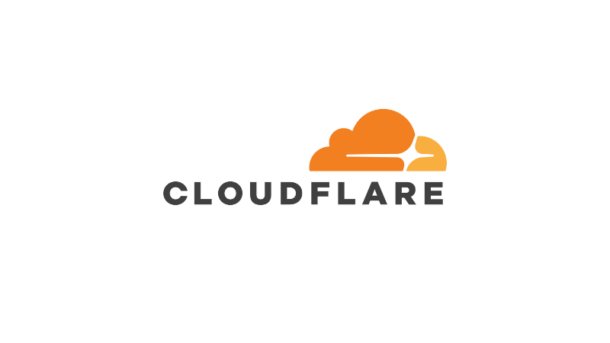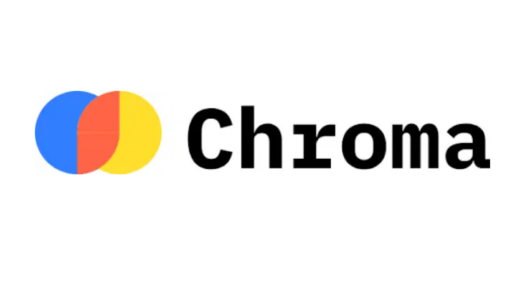🚀 Introduction
Ever needed to quickly share a local project with someone without deploying it? Cloudflared makes it incredibly easy to expose your local development server to the web temporarily. Whether you’re showing off a new feature, getting feedback on a design, or testing an API, Cloudflared tunnels provide a secure, instant solution.
⚡ Quick Setup
Installation
# Ubuntu/Debian curl -L --output cloudflared.deb https://github.com/cloudflare/cloudflared/releases/latest/download/cloudflared-linux-arm64.deb sudo dpkg -i cloudflared.deb # Verify installation cloudflared --version
📋 Basic Commands Reference
| Command | Description | Quick Example |
|---|---|---|
cloudflared tunnel --url | Create temporary tunnel to local service | cloudflared tunnel --url http://localhost:8000 |
cloudflared tunnel login | Authenticate with Cloudflare account | cloudflared tunnel login |
cloudflared tunnel create | Create a named permanent tunnel | cloudflared tunnel create my-project |
cloudflared tunnel list | List all your tunnels | cloudflared tunnel list |
cloudflared tunnel run | Run a named tunnel | cloudflared tunnel run my-project |
cloudflared tunnel cleanup | Clean up tunnel connections | cloudflared tunnel cleanup my-project |
cloudflared --version | Check current version | cloudflared --version |
cloudflared update | Update to latest version | cloudflared update |
🎯 Quick Start Examples
Example 1: Share a Simple HTML Page
- Create a test HTML file:
<!DOCTYPE html>
<html>
<head><title>My Project</title></head>
<body>
<h1>Hello from my local server!</h1>
<p>This is being served from my development machine.</p>
</body>
</html>
- Start a local server:
# Navigate to your project directory cd ~/my-project # Start Python's built-in server python3 -m http.server 8000
- Create the tunnel:
# In another terminal cloudflared tunnel --url http://localhost:8000
- Share the URL: You’ll see output like:
Your quick Tunnel has been created! Visit it at: https://abc123def.trycloudflare.com
Example 2: Share a React Development Server
# Start your React dev server npm start # Server runs on http://localhost:3000 # Create tunnel (new terminal) cloudflared tunnel --url http://localhost:3000
Example 3: Share a Flask API
# Start Flask app python app.py # API runs on http://localhost:5000 # Create tunnel cloudflared tunnel --url http://localhost:5000
🔧 Advanced Usage
Named Tunnels for Persistent Access
# 1. Login to Cloudflare cloudflared tunnel login # 2. Create named tunnel cloudflared tunnel create my-dev-project # 3. Run the tunnel cloudflared tunnel run my-dev-project
Configuration File (config.yml)
tunnel: my-dev-project
credentials-file: ~/.cloudflared/my-dev-project.json
ingress:
- hostname: my-project.example.com
service: http://localhost:8000
- service: http_status:404
💡 Use Cases
🎨 Design Reviews
Share your latest UI changes with designers and stakeholders instantly.
🔧 API Testing
Let backend developers test your API endpoints without complex deployments.
📊 Data Science Projects
Share Jupyter notebooks or data visualizations with colleagues.
🎯 Client Presentations
Demonstrate work-in-progress features to clients securely.
🧪 QA Testing
Allow QA teams to test features before they’re production-ready.
⚠️ Important Notes
Security Considerations
- Temporary tunnels are perfect for short-term sharing
- Named tunnels require Cloudflare account authentication
- URLs are publicly accessible – don’t expose sensitive data
- Always stop tunnels when you’re done sharing
Duration
- Quick tunnels: Active until you stop the process
- Named tunnels: Can run indefinitely until manually stopped
- No uptime guarantees for free temporary tunnels
🛠️ Troubleshooting
Common Issues
“Connection refused” error:
# Check if your local server is running curl http://localhost:8000 # Verify the port is correct netstat -tulpn | grep :8000
Tunnel not accessible:
# Check tunnel status cloudflared tunnel list # Restart tunnel cloudflared tunnel cleanup my-tunnel cloudflared tunnel run my-tunnel
Port already in use:
# Find what's using the port lsof -i :8000 # Kill the process kill -9 <PID>
🧹 Cleanup Commands
| Action | Command |
|---|---|
| Stop current tunnel | Ctrl + C |
| Kill all cloudflared processes | pkill cloudflared |
| Stop specific tunnel | cloudflared tunnel cleanup <tunnel-name> |
| Check active processes | ps aux | grep cloudflared |
🎓 Pro Tips
- Test locally first – Always verify
http://localhost:PORTworks before creating a tunnel - Use descriptive tunnel names – Makes management easier
- Keep track of active tunnels – Use
cloudflared tunnel listregularly - Set up aliases for common commands:
# Add to ~/.bashrc or ~/.zshrc alias tunnel='cloudflared tunnel --url' alias tunnels='cloudflared tunnel list' - Combine with tmux/screen for persistent sessions
🔗 Resources
This guide is perfect for developers who need to quickly share local projects without the complexity of full deployments. Cloudflared makes secure, temporary exposure of local services incredibly simple and accessible.
Have you used Cloudflared for your projects? Share your experiences in the comments!
#cloudflared #webdevelopment #devops #cloudflare #localdevelopment