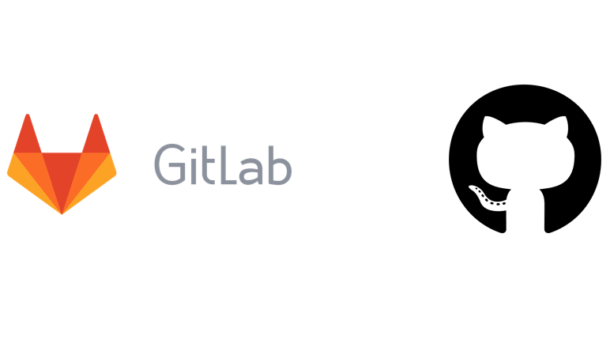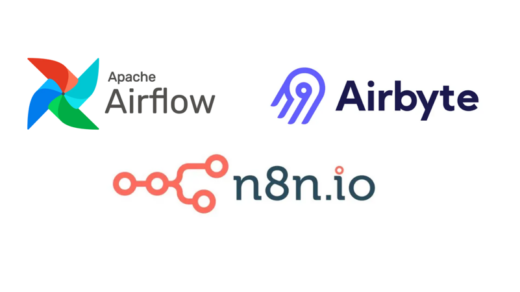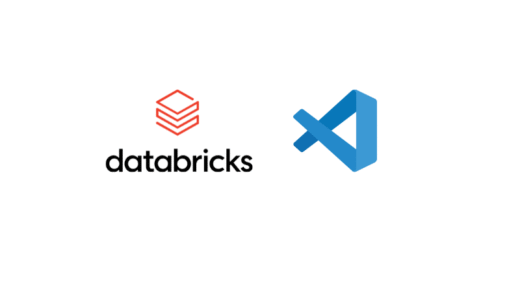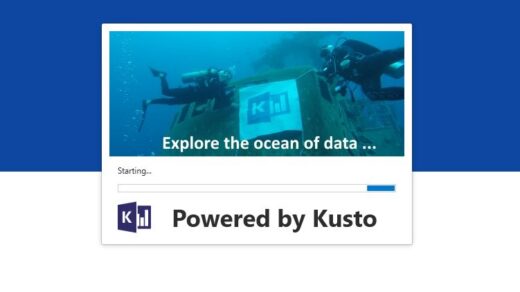As a developer, I prefer to use GitLab for my private projects and repositories due to its generous free tier for private repos, while using GitHub for public open-source projects where the community and visibility are unmatched. This dual-platform approach means I need seamless SSH authentication for both services. Recently, I needed to set up SSH authentication for my Git repositories on both GitLab and GitHub from my Ubuntu development server. Here’s the complete process I followed, including troubleshooting steps and best practices.
Table of Contents
- The Problem
- Step 1: Generate SSH Key with Meaningful Name
- Step 2: Add Public Key to GitLab
- Step 3: Test GitLab SSH Connection
- Step 4: Configure SSH for Automatic Key Selection
- Step 5: Fix Git Remote URL
- Step 6: Start SSH Agent and Add Key
- Step 7: Test Git Operations
- Step 8: Configure VS Code to Use SSH
- Step 9: Add Same Key to GitHub
- Step 10: Update SSH Config for Both Services
- Step 11: Test Both Services
- Final File Structure
- Key Troubleshooting Steps
- Best Practices Learned
- Security Notes
- Commands for Future Reference
The Problem
I was getting authentication errors when trying to push commits from VS Code to my GitLab repository. The error messages included:
HTTP Basic: Access denied. If a password was provided for Git authentication, the password was incorrect or you're required to use a token instead of a password.
And later:
[email protected]: Permission denied (publickey). fatal: Could not read from remote repository.
Step 1: Generate SSH Key with Meaningful Name
Instead of using the default id_ed25519 name, I created a key with a descriptive name:
# Generate new SSH key with custom name ssh-keygen -t ed25519 -f ~/.ssh/gitlab_datavoro_2025 -C "xxxx@gitlab"
This creates two files:
~/.ssh/gitlab_datavoro_2025(private key)~/.ssh/gitlab_datavoro_2025.pub(public key)
Step 2: Add Public Key to GitLab
# Display the public key cat ~/.ssh/gitlab_datavoro_2025.pub
Then:
- Go to https://gitlab.com/-/profile/keys
- Click “Add new key”
- Paste the entire public key content
- Give it a descriptive title like “Ubuntu Development Server – June 2025”
- Click “Add key”
Step 3: Test GitLab SSH Connection
# Test with explicit key specification ssh -i ~/.ssh/gitlab_datavoro_2025 -T [email protected]
Expected output:
Welcome to GitLab, @xxxx!
Step 4: Configure SSH for Automatic Key Selection
Create/edit SSH config file:
nano ~/.ssh/config
Add configuration:
Host gitlab.com
HostName gitlab.com
User git
IdentityFile ~/.ssh/gitlab_datavoro_2025
IdentitiesOnly yes
Step 5: Fix Git Remote URL
The repository was still using HTTPS instead of SSH:
cd /path/to/your/repository # Check current remote git remote -v # Change from HTTPS to SSH git remote set-url origin [email protected]:xxxx/xxxx.git # Verify the change git remote -v
Step 6: Start SSH Agent and Add Key
# Start SSH agent eval "$(ssh-agent -s)" # Add your key to the agent ssh-add ~/.ssh/gitlab_datavoro_2025
Step 7: Test Git Operations
# Test SSH connection (should work without -i flag now) ssh -T [email protected] # Test Git operations git pull git push
Step 8: Configure VS Code to Use SSH
After the SSH setup, VS Code’s Git integration started working properly. The key steps were:
- Ensuring the Git remote uses SSH URL (not HTTPS)
- Having SSH agent running with the key loaded
- Proper SSH config file
Step 9: Add Same Key to GitHub
Since SSH keys aren’t service-specific, I used the same key for GitHub:
# Display the same public key cat ~/.ssh/gitlab_datavoro_2025.pub
Then:
- Go to https://github.com/settings/keys
- Click “New SSH key”
- Paste the same public key content
- Give it a similar title
- Click “Add SSH key”
Step 10: Update SSH Config for Both Services
nano ~/.ssh/config
Updated configuration:
Host gitlab.com
HostName gitlab.com
User git
IdentityFile ~/.ssh/gitlab_datavoro_2025
IdentitiesOnly yes
Host github.com
HostName github.com
User git
IdentityFile ~/.ssh/gitlab_datavoro_2025
IdentitiesOnly yes
Step 11: Test Both Services
# Test GitLab ssh -T [email protected] # Expected: Welcome to GitLab, @xxxx! # Test GitHub ssh -T [email protected] # Expected: Hi xxxx! You've successfully authenticated, but GitHub does not provide shell access.
Final File Structure
The complete SSH setup resulted in these files:
~/.ssh/ ├── authorized_keys # Keys that can SSH into this server ├── config # SSH client configuration ├── gitlab_datavoro_2025 # Private key (keep secret!) ├── gitlab_datavoro_2025.pub # Public key (added to services) ├── known_hosts # Trusted server fingerprints └── known_hosts.old # Backup of previous known_hosts
Key Troubleshooting Steps
Problem: VS Code Using Mixed Authentication
Symptoms: Logs showing both HTTPS and SSH attempts Solution: Ensure Git remote uses SSH URL and SSH agent is running
Problem: Permission Denied with SSH
Symptoms: Permission denied (publickey) Solutions:
- Start SSH agent:
eval "$(ssh-agent -s)" - Add key to agent:
ssh-add ~/.ssh/gitlab_datavoro_2025 - Test with explicit key:
ssh -i ~/.ssh/gitlab_datavoro_2025 -T [email protected]
Problem: SSH Agent Connection Failed
Symptoms: Could not open a connection to your authentication agent Solution: Start SSH agent before adding keys
Best Practices Learned
- Use descriptive key names instead of default
id_ed25519 - One key for multiple services – SSH keys work across platforms
- Always backup your private key securely
- Use SSH config file to avoid specifying keys manually
- Test SSH connections before testing Git operations
- Keep private keys secure – never share the file without
.pubextension
Security Notes
- Private key (
gitlab_datavoro_2025): Never share this file - Public key (
.pubfile): Safe to share, this is what goes on services - SSH directory permissions: Should be 700 (
drwx------) - Private key permissions: Should be 600 (
-rw-------)
Commands for Future Reference
# Generate new SSH key ssh-keygen -t ed25519 -f ~/.ssh/service_username_year -C "email@domain" # Test SSH connection ssh -T [email protected] # Start SSH agent and add key eval "$(ssh-agent -s)" ssh-add ~/.ssh/keyname # Change Git remote from HTTPS to SSH git remote set-url origin [email protected]:username/repository.git # Display public key for copying cat ~/.ssh/keyname.pub
This setup now allows seamless Git operations from both command line and VS Code without any authentication prompts, using the same SSH key for both GitLab and GitHub.