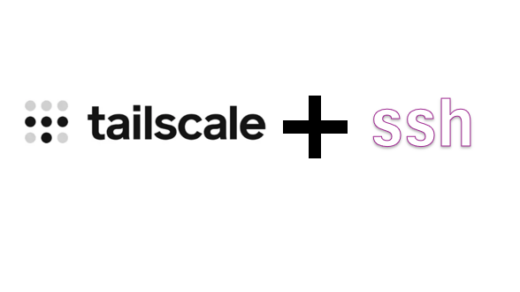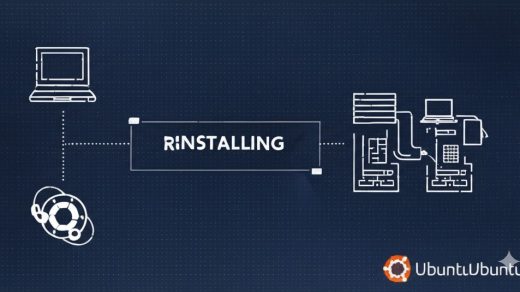📝 Introduction
Today I successfully set up MCPO (MCP-to-OpenAPI) to work seamlessly with Open WebUI, providing access to powerful external APIs through the Model Context Protocol. This post documents the entire process, scripts, and configuration needed for a smooth installation.
🎯 What is MCPO?
MCPO is a bridge that converts Model Context Protocol (MCP) servers into OpenAPI endpoints, making them easily consumable by Open WebUI and other applications. It provides a standardized way to access external services like:
- Exa AI – Advanced web search and research
- Perplexity – AI-powered question answering
- Memory Systems – Knowledge graph storage
- Weather APIs – Real-time weather data
- Financial Data – Stock prices and market information
- And many more…
🛠️ Installation Process
Prerequisites
- Docker and Docker Compose
- Basic Linux command line knowledge
- API keys for the services you want to use
Step 1: Get the Clean Installation Package
First, obtain the clean MCPO installation files from the GitHub repository:
https://github.com/cfocoder/mcpo
git clone https://github.com/cfocoder/mcpo.git cd mcpo
The package should include:
mcpo/ ├── src/ # Core Python source code ├── config.example.json # Configuration template ├── config.working-example.json # Working configuration example ├── .env.example # Environment variables template ├── .env.working-example # Working environment example ├── docker-compose.yml # Docker orchestration ├── Dockerfile # Container definition ├── mcpo.sh # Management script (the hero!) ├── pyproject.toml # Python dependencies ├── uv.lock # Locked dependency versions ├── README.md # Project documentation ├── INSTALL.md # Installation guide └── LICENSE # License information
Step 2: Initial Configuration
# Navigate to installation directory cd /path/to/mcpo # Set up environment variables cp .env.example .env nano .env # Add your API keys # Set up MCP server configuration cp config.example.json config.json # Or use the working example: cp config.working-example.json config.json nano config.json # Customize as needed
Step 3: Configure API Keys
Edit your .env file to include required API keys:
# Essential API keys EXA_API_KEY=your_exa_api_key_here PERPLEXITY_API_KEY=your_perplexity_api_key_here # Optional additional keys OPENWEATHER_API_KEY=your_weather_key ALPHA_VANTAGE_API_KEY=your_finance_key
Step 4: Launch MCPO
The included mcpo.sh script makes management incredibly easy:
# Make the script executable chmod +x mcpo.sh # Start MCPO services ./mcpo.sh start # Check if everything is running ./mcpo.sh status # View logs to verify startup ./mcpo.sh logs
🎮 The Magic of mcpo.sh Script
The mcpo.sh script is a game-changer for managing the MCPO installation. Here are all the available commands:
Management Commands
./mcpo.sh start # Start all MCPO services ./mcpo.sh stop # Stop all services gracefully ./mcpo.sh restart # Restart services (stop + start) ./mcpo.sh status # Check running status ./mcpo.sh logs # View recent logs ./mcpo.sh logs -f # Follow logs in real-time ./mcpo.sh pull # Update container images ./mcpo.sh build # Rebuild containers from source
Real-World Usage Examples
# Quick health check ./mcpo.sh status # Output: ✅ MCPO is running (PID: 12345) # Debug issues ./mcpo.sh logs | grep ERROR # Update to latest version ./mcpo.sh stop ./mcpo.sh pull ./mcpo.sh start # Monitor live activity ./mcpo.sh logs -f
🔗 Open WebUI Integration
Adding MCPO APIs to Open WebUI
Once MCPO is running, integrate it with Open WebUI using these OpenAPI endpoints:
- Access Open WebUI Admin Panel
- Go to Settings → Tools
- Click “Manage Tool Servers”
- Add MCPO ToolsFor each service, add the corresponding OpenAPI URL:
Exa AI Research: http://localhost:8001/exa/openapi.json Perplexity Q&A: http://localhost:8001/perplexity/openapi.json Memory Management: http://localhost:8001/memory/openapi.json Weather Data: http://localhost:8001/weather/openapi.json Financial Data: http://localhost:8001/yahoo-finance/openapi.json - Test Integration
- Create a new chat in Open WebUI
- Try using the new tools:
Search for recent AI research papers about transformers What's the weather in San Francisco? Get Apple stock price
Tailscale Remote Access (Bonus!)
For secure remote access to MCPO, set up Tailscale serve:
# Configure Tailscale to serve MCPO sudo tailscale serve --https=8443 --set-path=/mcpo http://localhost:8001 # Access remotely via: https://your-hostname.your-tailnet.ts.net:8443/mcpo/docs
Then use the Tailscale URLs in Open WebUI:
https://your-hostname.your-tailnet.ts.net:8443/mcpo/exa/openapi.json
🚀 Real-World Configuration Example
Here’s a working configuration that includes multiple useful services:
{
"servers": {
"exa": {
"command": "npx",
"args": ["-y", "@modelcontextprotocol/server-exa"],
"env": {
"EXA_API_KEY": "${EXA_API_KEY}"
}
},
"perplexity": {
"command": "uv",
"args": ["run", "mcp-server-perplexity"],
"env": {
"PERPLEXITY_API_KEY": "${PERPLEXITY_API_KEY}"
}
},
"memory": {
"command": "npx",
"args": ["-y", "@modelcontextprotocol/server-memory"]
},
"weather": {
"command": "uv",
"args": ["run", "mcp-server-weather"],
"env": {
"OPENWEATHER_API_KEY": "${OPENWEATHER_API_KEY}"
}
},
"yahoo-finance": {
"command": "uv",
"args": ["run", "mcp-server-yahoo-finance"]
}
}
}
🛠️ Troubleshooting Guide
Common Issues and Solutions
Problem: Container won’t start
./mcpo.sh logs # Check for port conflicts or missing API keys
Problem: API calls failing
# Verify API keys are correctly set cat .env | grep API_KEY # Test individual endpoints curl http://localhost:8001/health curl http://localhost:8001/exa/openapi.json
Problem: Open WebUI can’t connect
# Ensure MCPO is accessible curl http://localhost:8001/docs # Check if Docker port binding is correct docker ps | grep mcpo
Problem: Tailscale access issues
# Verify Tailscale serve configuration sudo tailscale serve status # Check if service is bound to all interfaces (not just localhost)
Verification Steps
- Check MCPO Status:
./mcpo.sh status - Test API Health:
curl http://localhost:8001/health - View Documentation: Visit
http://localhost:8001/docs - Test Tool Call: Use Open WebUI to call a function
- Monitor Logs:
./mcpo.sh logs -fduring testing
🎯 Pro Tips from Today’s Experience
1. Always Use the Management Script
The mcpo.sh script saves enormous time. Instead of remembering Docker commands, just use:
./mcpo.sh status # Instead of: docker ps | grep mcpo ./mcpo.sh logs # Instead of: docker logs mcpo-container
2. Keep Working Examples
The installation includes config.working-example.json and .env.working-example files. These are invaluable for quickly restoring a known-good configuration.
3. Test Incrementally
Start with one or two MCP servers, verify they work in Open WebUI, then add more. This makes debugging much easier.
4. Monitor Logs During Integration
When adding tools to Open WebUI, keep ./mcpo.sh logs -f running to see real-time API calls and catch issues immediately.
5. Use Health Endpoints
Always verify http://localhost:8001/health before troubleshooting complex issues.
🌟 Benefits Achieved
After this setup, Open WebUI gains powerful capabilities:
- Research: Real-time web search and academic paper discovery
- Analysis: Advanced AI reasoning through Perplexity
- Memory: Persistent knowledge storage across conversations
- Data: Live weather, financial, and other real-world information
- Extensibility: Easy addition of new MCP servers
📚 Additional Resources
- MCPO Documentation: Check the included
README.mdandINSTALL.md - MCP Server Directory: Explore available servers at Model Context Protocol
- Open WebUI Docs: Open WebUI Functions Guide
🔄 Maintenance
Regular Updates
# Update MCPO containers ./mcpo.sh stop ./mcpo.sh pull ./mcpo.sh start # Update MCP server packages # (They're automatically updated when containers restart)
Backup Configuration
# Backup your working configuration cp config.json config.backup.json cp .env .env.backup
Monitor Performance
# Check resource usage docker stats # View detailed logs ./mcpo.sh logs | tail -100
💡 Conclusion
MCPO provides an elegant bridge between the Model Context Protocol ecosystem and Open WebUI, dramatically expanding the capabilities of your AI assistant. The included management script makes installation and maintenance straightforward, while the modular configuration allows easy customization.
The key to success is starting simple, testing thoroughly, and leveraging the excellent tooling provided. With this setup, you have a powerful, extensible platform for AI-assisted workflows.
Happy building! 🚀
Tags: #MCPO #OpenWebUI #MCP #Docker #AI #Installation #Tutorial